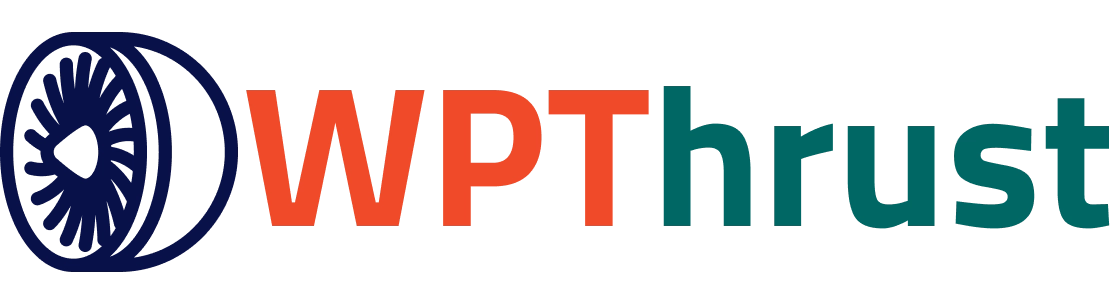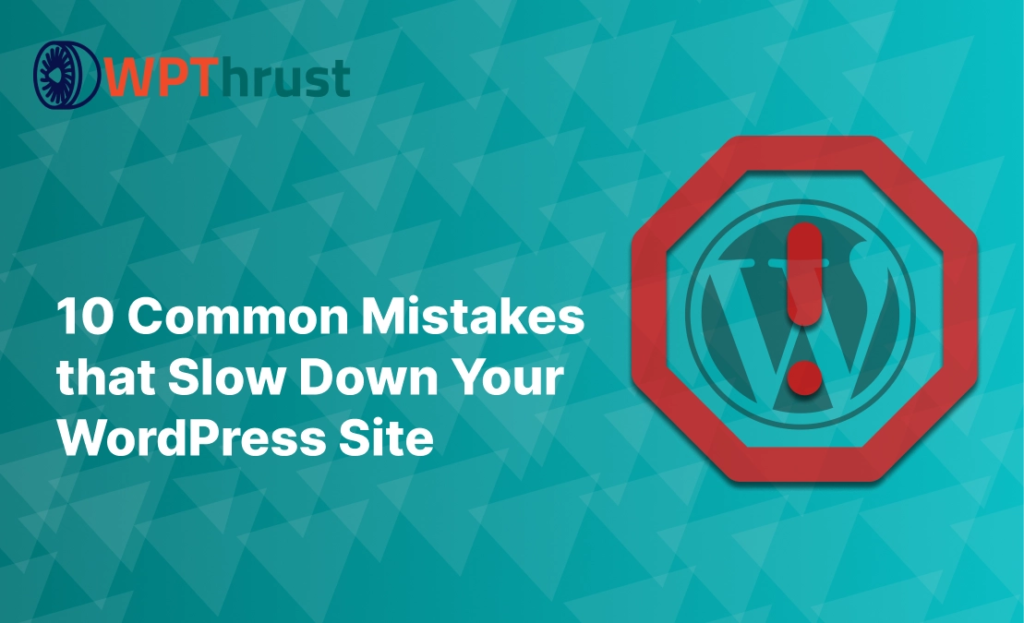Speed is a crucial factor for your WordPress site’s success. A slow website frustrates visitors, drives them away, and affects your search engine rankings. Page speed is considered one of the key ranking factors by Google. Unfortunately, WordPress site owners accidentally make mistakes that slow down their site’s speed. According to the Portent report, if a website loads in 1 sec the conversion rate will be around 40% but if the loading time is more than 2 seconds the conversion will dip to around 29%. This data alarms us to avoid the common mistakes that slow down our WordPress website. Let’s discuss the top 10 common speed mistakes and solutions to help you fix them.
1. Unoptimized Images
Images cover a significant portion of a web page’s total size. High-resolution images are visually appealing, but they have large file sizes. If you upload them without compressing, they will start to slow down your WordPress website, especially on mobile devices. Each unoptimized image can increase your page load time by several seconds, frustrating users and negatively affecting your SEO.
Solution:
Use Image Compression Plugins: Plugins like Smush, ShortPixel, or Imagify automatically compress images as they are uploaded to WordPress. This process removes unnecessary data without affecting the image’s visual quality, resulting in smaller file sizes.
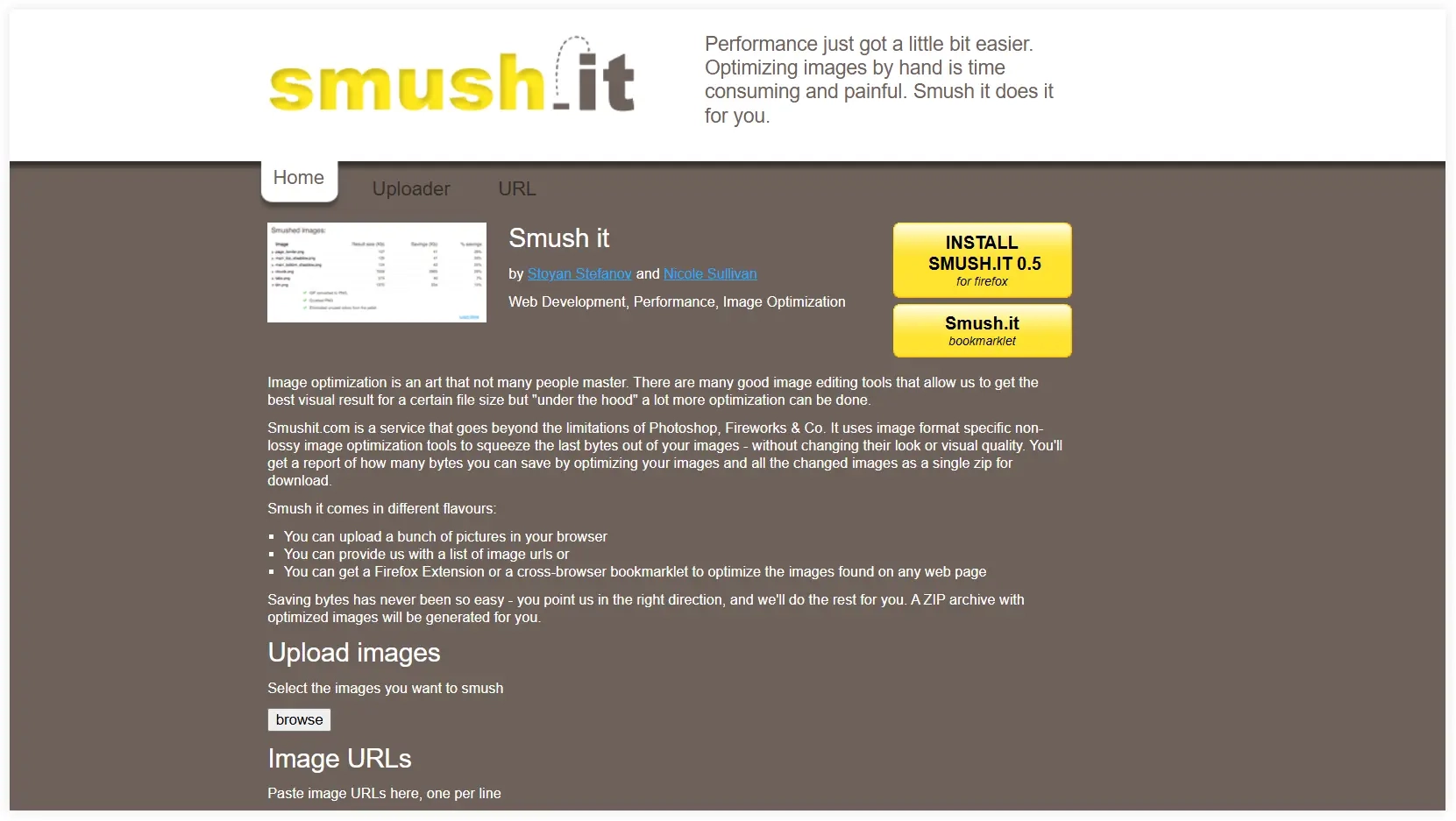
Use the WebP Format: WebP is a modern image format developed by Google that provides superior compression compared to JPEG or PNG. Many modern browsers support WebP, and converting your images to this format can significantly reduce load times. Plugins like WebP Express can handle this conversion for you automatically.
Resize Images Before Uploading: If your website only requires an image to be 800px wide, uploading a 3000px-wide image is unnecessary. You can use software like Photoshop, GIMP, or even online tools like TinyPNG to resize images before uploading them. This prevents oversized images from bogging down your site.
2. Too Many Plugins
WordPress plugins add useful features to your site, but too many poorly coded or unnecessary plugins can lead to slower performance. Each plugin adds additional code to your site, which increases load times, server requests, and sometimes introduces plugin conflicts. Excessive plugins can also lead to database bloat and security vulnerabilities.
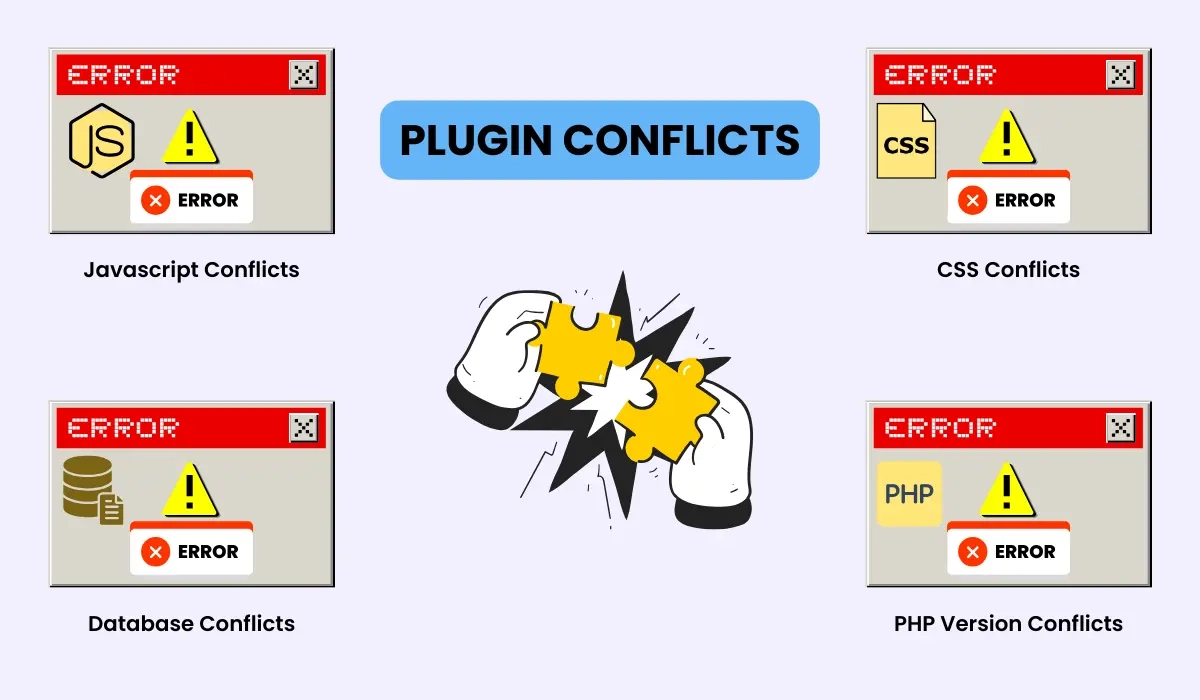
Solution:
Limit Plugin Use: Keep your plugin list lean by only installing essential plugins. Review your active plugins regularly and deactivate or delete any that you no longer need.
Choose Well-Coded Plugins: Not all plugins are created equal. Always research plugins before installing them. Check user reviews, the number of active installations, and how frequently they are updated. Plugins like Yoast SEO and Elementor are known for being performance-friendly and well-maintained.
Avoid Plugins with Overlapping Functions: For example, if you have a plugin for SEO and another for page building, ensure they don’t duplicate functionalities. Duplicates can cause conflicts and slowdowns.
3. Not Using a Caching Plugin
Without caching, every time a visitor accesses your site, the server must execute multiple PHP scripts, make database queries, and load all assets from scratch. This process can be time-consuming and burdensome on your server, especially if you have a high-traffic website. Caching creates static versions of your web pages, reducing the need for repeated server processing.
Solution:
Install a Caching Plugin: Caching plugins like WP Rocket, W3 Total Cache, or LiteSpeed Cache are essential for optimizing WordPress site speed. They create static HTML versions of your dynamic pages, significantly reducing server load and speeding up page load times.
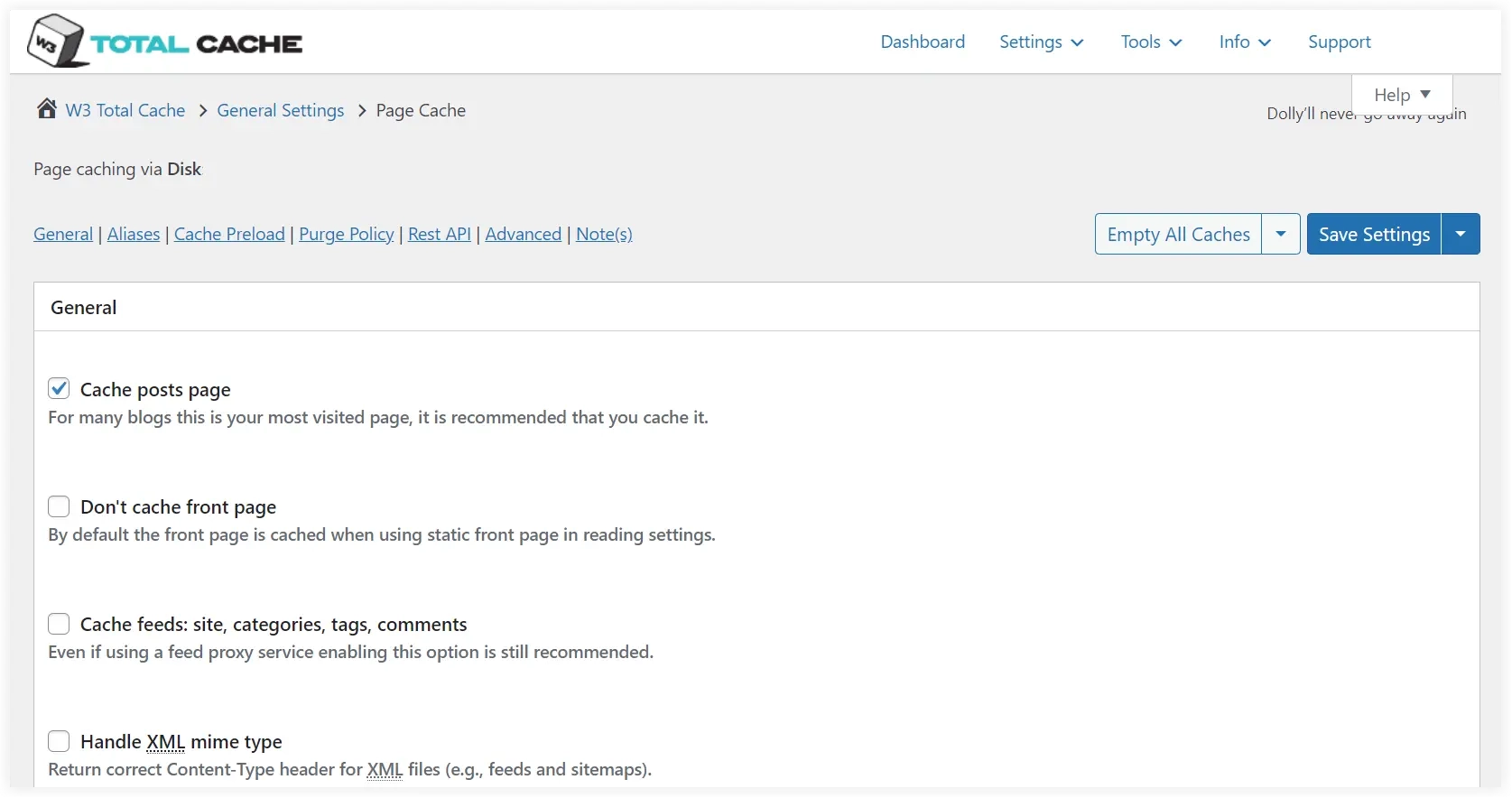
4. Excessive Use of External Scripts
External scripts, such as Google Fonts, social media widgets, and analytics tracking, require your site to make additional HTTP requests to external servers. Each of these requests adds to your site’s load time, and if these third-party services are slow or experience downtime, they can further slow down your WordPress website.
Solution:
Limit the Number of External Scripts: While external services like Google Analytics and Facebook Pixel are useful, only use the necessary ones. For example, load only the fonts and styles you need from Google Fonts instead of importing all font weights and styles.
Asynchronous Loading: Use async or defer attributes in your script tags. These attributes allow the browser to load and execute scripts without blocking the rendering of the page’s content. This ensures that scripts that aren’t essential for immediate page display don’t slow down the loading process.
5. Poorly Coded Themes
Your theme is the foundation of your website’s design and functionality, but not all themes are optimized for speed. Many themes, especially free ones or themes with lots of visual effects, come bloated with unnecessary features, scripts, and code, slowing down the entire WordPress website. Additionally, some themes are poorly coded, causing inefficiencies and compatibility issues.
Solution:
Choose a Lightweight Theme: Themes like Astra, GeneratePress, and Kadence are known for their speed and performance optimizations. These themes use minimal resources while maintaining functionality and design flexibility.
Keep Themes Updated: Regular updates often include performance improvements and bug fixes. Always ensure you are using the latest version of your theme to avoid security risks and outdated, inefficient code.
6. Not Using a Content Delivery Network (CDN)
If your website has visitors from all around the world, relying on a single server location can result in slow load times for users far from your server. A CDN stores copies of your site’s assets (like images, CSS, and JavaScript) on servers around the world. When a visitor accesses your site, they load files from the nearest server, reducing latency and improving speed.
Solution:
Implement a CDN: Services like Cloudflare, BunnyCDN, and KeyCDN distribute your website’s static assets across a global network. This allows visitors to load your website faster, no matter where they are located.
Integrated CDN Plugins: Many WordPress caching plugins support CDN integration, making it easy to combine the power of caching and content delivery for optimal performance.
7. Ignoring Database Optimization
Over time, your WordPress database accumulates unnecessary data, such as post revisions, transients, spam comments, and orphaned options. This bloats your database, slowing down queries and leading to longer load times, especially on dynamic pages that make frequent database requests.
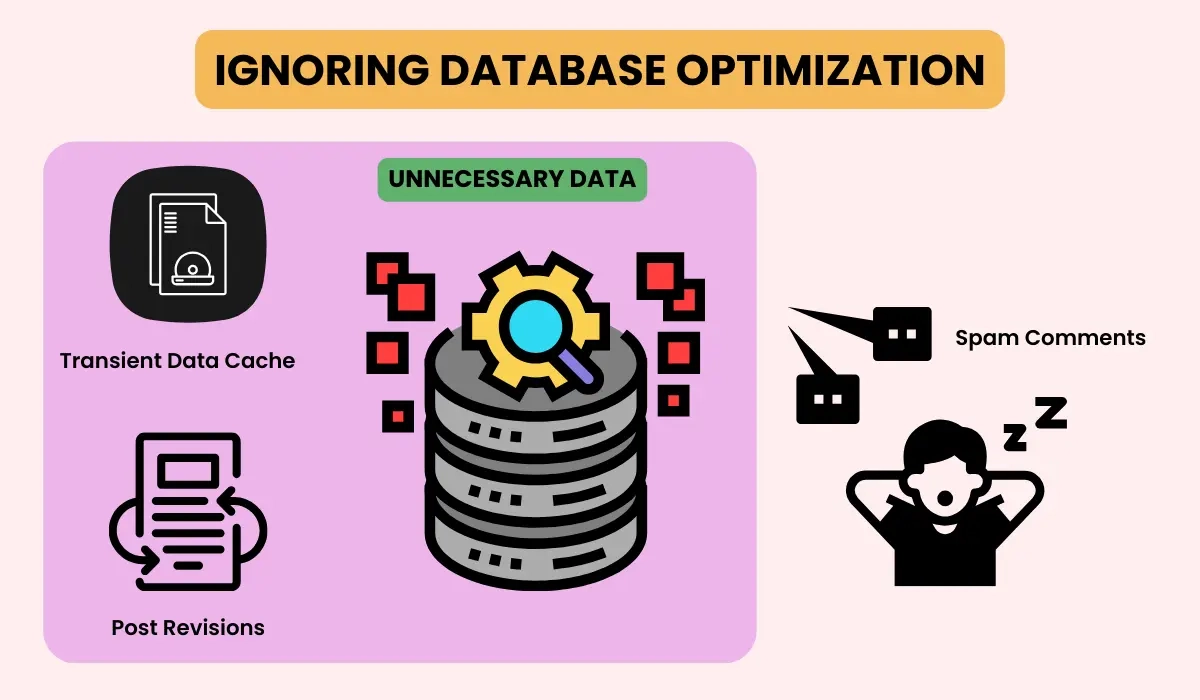
Solution:
Optimize Your Database: Use plugins like WP-Optimize or Advanced Database Cleaner to remove unnecessary data and optimize database tables. These plugins help you clear out post revisions, trash, transients, and other unneeded data.
Regular Database Maintenance: Schedule regular cleanups of your WordPress database to keep it optimized and lean. This will not only improve speed but also reduce the risk of database corruption.
8. Not Enabling Gzip Compression
When your website’s files (HTML, CSS, JavaScript) are not compressed, they are transferred in their full size from the server to the visitor’s browser. This increases the amount of data being transferred, resulting in slower load times, particularly for larger websites with lots of media and content.
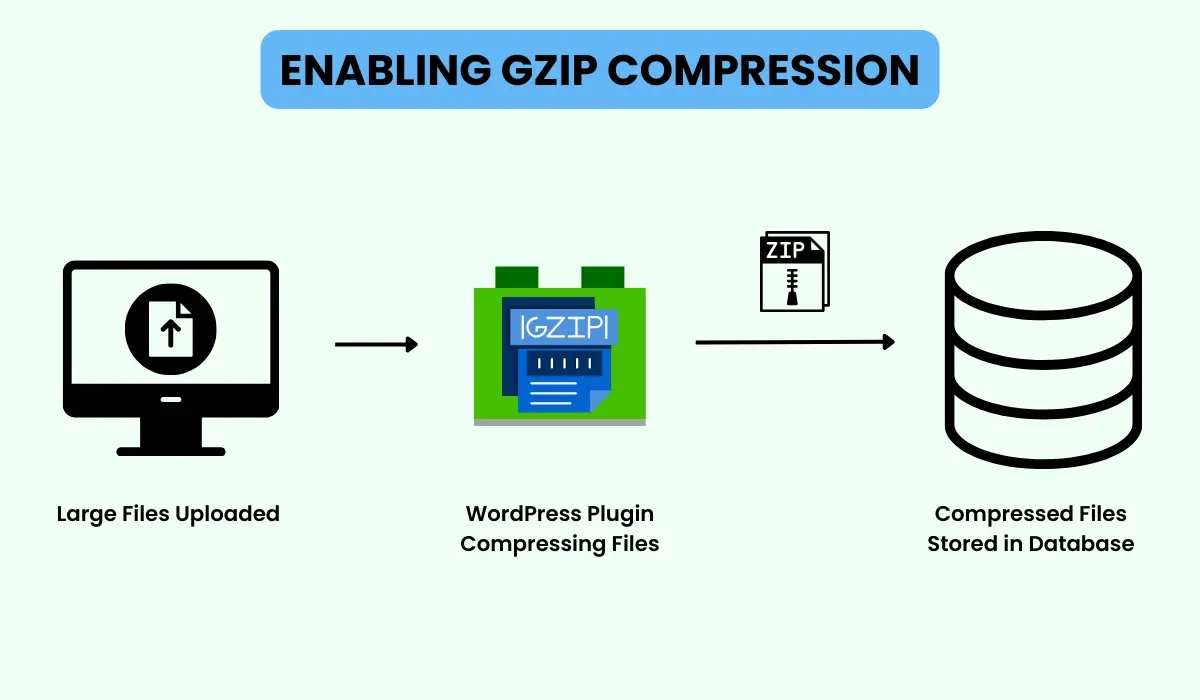
Solution:
Enable Gzip Compression: Gzip is a file compression format that can reduce the size of your website’s files by up to 70%. Most modern browsers support Gzip, and it can significantly decrease the time it takes to load your site. You can enable Gzip compression through plugins like WP Rocket, W3 Total Cache, or by adding rules to your .htaccess file.
9. Using Shared Hosting
Many beginners opt for cheap shared hosting to save money, but shared hosting means your site is sharing server resources (RAM, CPU, etc.) with many other websites. If one of those sites experiences high traffic, it can affect your site’s performance, leading to slower speeds and downtime.
Solution:
Upgrade Your Hosting Plan: If you’re on shared hosting and experiencing slow speeds, consider upgrading to managed WordPress hosting or VPS (Virtual Private Server) hosting. These options offer more resources dedicated to your site, resulting in better performance.
Choose a Reputable Host: Not all hosts are created equal. Look for hosting providers that offer strong uptime guarantees, fast response times, and WordPress-specific optimizations. Popular managed hosting providers include SiteGround, WP Engine, and Kinsta.
10. Not Minimizing CSS, JavaScript, and HTML
HTML, CSS, and JavaScript files can contain unnecessary spaces, comments, and line breaks that increase file sizes and slow down your site. When these files are not minified, they require more bandwidth and take longer to load.
Solution:
Minify Your Files: Minification removes unnecessary characters from your code, reducing file size without affecting functionality. Plugins like Autoptimize or WP Rocket can automatically minify CSS, JavaScript, and HTML files for you.
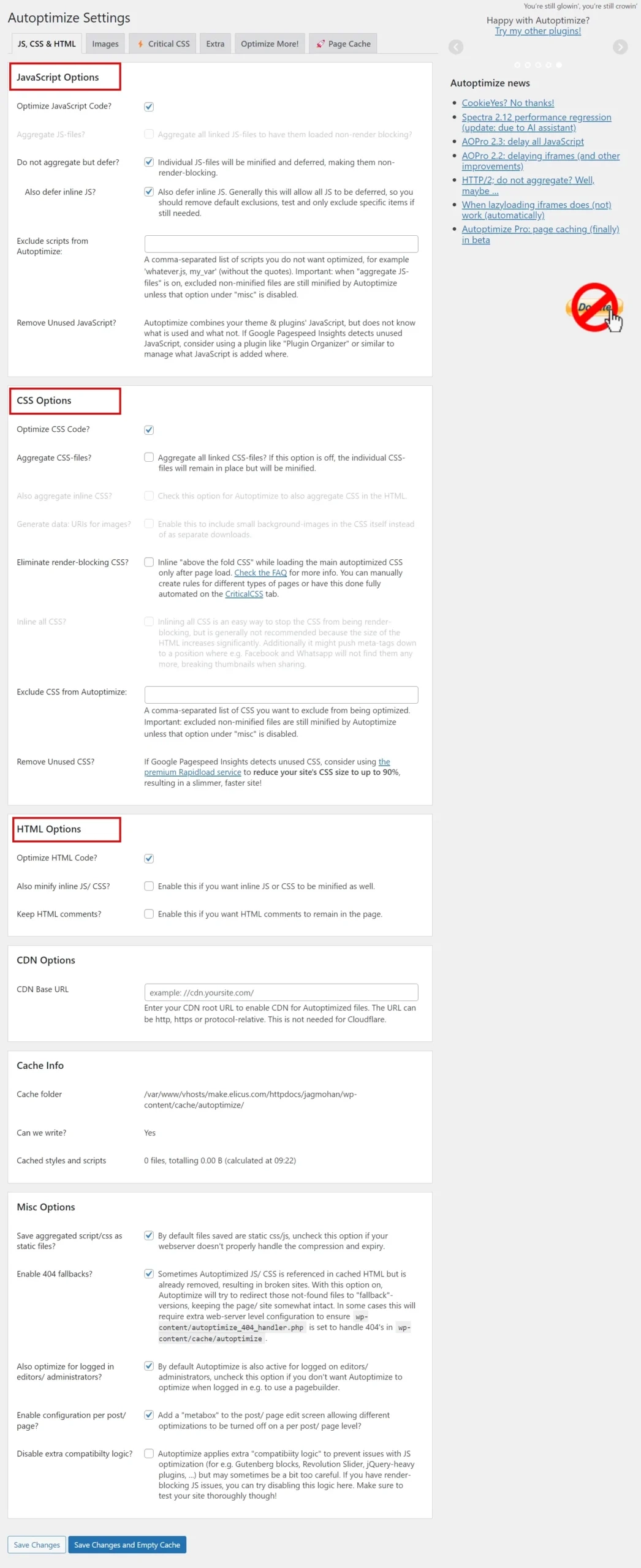
Combine Files: Where possible, combine multiple CSS or JavaScript files into one. Fewer files mean fewer HTTP requests, which can significantly improve load times.
If you address these common mistakes, you will surely be able to speed up your slow-loading WordPress website. Picking an expert WordPress speed optimization service is another robust solution to speed up the slow WordPress website.
Conclusion
These common mistakes can severely slow down your WordPress site, but by addressing them, you can achieve faster load times and a smoother user experience. Optimizing your WordPress site for speed is not just about pleasing visitors—it also affects your SEO rankings and overall success. Regularly audit your site’s performance using tools like Google PageSpeed Insights, GTmetrix, or Pingdom, and take proactive steps to maintain an