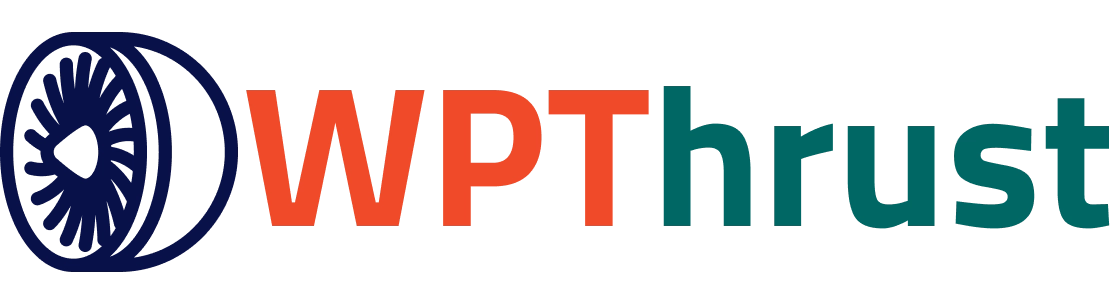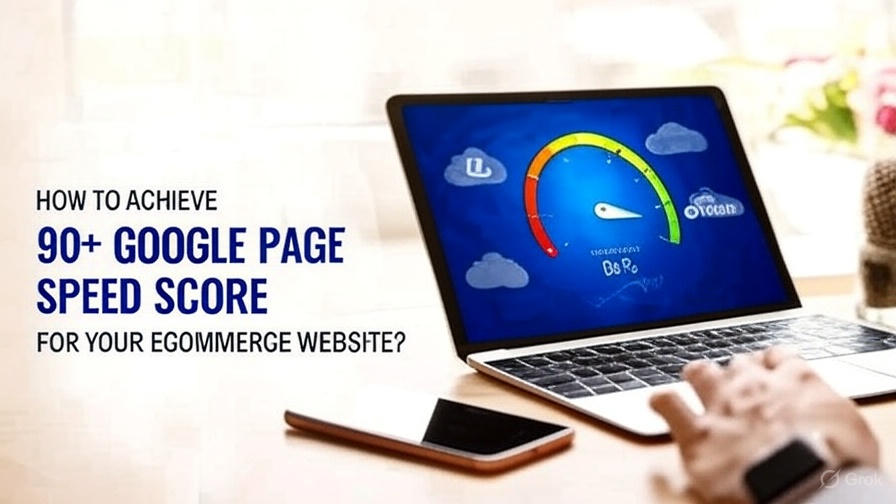Understanding PageSpeed and Its Importance
The measurement of your website’s performance using tools like Google PageSpeed Insights gives you the metric called PageSpeed. This is measuring the speed at which your website loads and interacts with its users. When your site achieves a score of 90, that means it has been well optimized. This not only improves one’s SEO but also enhances the experience of the users, thereby reducing bounce rates. With regards to Shopify blogs, the speed at which the pages load is of utmost importance as sluggish pages not only deter readers but also hurt conversions. As was previously mentioned, most users now browse on mobile devices so it is extremely important to optimize for both mobile and desktop.
Step-by-Step Guide To Getting A 90+ Page Speed Score
1. SEO and Speed Optimization of Images
Images take up the most space on a post which consequently slows it down. Here is how to optimize images:
Convert Images: Use WebP as it provides better compression than JPEG and PNG. Furthermore, use TinyPNG or ImageOptim to compress images without losing quality.
Responsive Images: On Shopify, set parameters such as {{ image | img_url: ‘200x’ }} to respond with appropriately sized images according to device screens.
Lazy Loading: Offscreen images should be loaded only when the user scrolls to that specific area. Shopsify supports this feature for themes created after November 2021.
Descriptive alt text helps with search engines indexing the content. As example, “Handcrafted coffee beans for espresso” improves accessibility.
These procedures help reduce the LCP which boosts the PageSpeed score.
2. Optimize and Minimize Code
To avoid delaying rendering, excessive Javascript and CSS should be avoided. To streamline:
Remove unused CSS and Javascript with Shopify’s Theme Inspector or third party apps like Booster SEO. Minification cuts down on file sizes by removing whitespace and comments.
Defer Non-Critical Scripts: Asynchronously load to the bottom of the page. Shopify’s theme settings often allow this.
Critical CSS: FCP can be improved by inlining critical CSS for above-the-fold content.
This improves TTI, another Core Web Vital, ensuring a fast user experience.
3. Browser Caching and CDNs
Caching: Store static assets (images, CSS) in Shopify’s global CDN for easier access during repeat visits. This can be supplemented with apps like Cache Warmer.
Content Delivery Network: Shopify comes with a built-in CDN that can be supplemented with Cloudflare to broaden content distribution and reduce latency.
Increased caching improves Google’s TTFB metric.
4. Reduce Third-Party Apps and Scripts
Audit Shopify apps. Increased functionality often slows sites down.
Keep to a maximum of ten to fifteen essential apps.
Turn off unused apps through Shopify Admin > Apps.
Use lighter, bundled alternatives (one app for SEO and analytics).
These changes reduce HTTP requests and are often a PageSpeed bottleneck.
5. Pick and Modify a Quick Theme
Your theme impacts speed performance. Some options are:
Debut: A free Shopify theme that is lightweight with a good starting score.
Turbo: Great for speed and flexibility, particularly for blogs. Avoid heavy, feature-rich themes like ShowTime unless optimized. Customize minimally—excessive tweaks (e.g., animations) can bloat code. Use Shopify’s Theme Inspector to profile and optimize Liquid code, removing loops and inefficiencies. Hardened Turbo themes also need to be minimally customized.
6. Optimize Responsive Server Times
Shopify is a hosted solution incorporating servers, so:
Plan selection: make sure your tier, like Shopify Plus, is aligned with expected traffic.
Preconnects and Preloads: Add <link rel=”preconnect” href=”https://cdn.shopify.com”> in your theme’s <head> for critical resource fetching.
Effective TTFB of less than 600ms indicates a fast server and is useful for PageSpeed.
7. Work on Core Web Vitals
As part of total score for a domain, Google is now measuring LCP, FCP, TTI and CLS and uses them for ranking. Work on:
LCP less than two and a half seconds: some content should load instantly like hero images and introductory text.
CLS less than 0.1: static space allocation for images prevents them shifting.
TTI < 3.8s: interactivity should be snappy, prune non-essential scripts.
Tools such as Google PageSpeed Insights can be utilized for all these metrics and issues.
8. Title Strategies for You to Create an SEO Friendly Blog
In order to successfully rank your blog post, follow the steps below:
Finding Keywords: Make use of Semrush and Google Keyword Planner to help you discover high-traffic, low-competition keywords such as “best coffee blog 2025”. Make sure you include them in titles, headers (H1, H2), as well as the content in a natural manner.
Meta Tags: Draft out unique meta titles matching the example of “Top Coffee Tips | SEO-Friendly Blog Post 2025” in which they have to be under 60 characters. Also add a description of less than 160 characters.
Linking: Use Internal Linking by connecting to other additional blog posts or product pages so that the authority of the site increases as well as user dwell time.
Other Keywords: Make sure the text in buttons is readable without zooming and aligned with Google’s mobile-indexing so that text buttons can be clicked.
9. Self Explanatory Designing
Use engaging content to speed blog engagement:
Enlist Elements: Adhere to a clear hierarchy to increase text readability. Focus on using bullet points, lists and/or headings, to improve comprehension and shorten the length so there is around 100–150-word segments.
Speedy Access: Allow access through a sticky menu or table of contents such that rapid navigation can be accomplished.
Graphics: Retain visitors by applying optimized visuals and videos that are hosted on Vimeo. Also add call-to-action phrases such as “Subscribe for more tips.”
Load Time Reset: Manage your user’s expectations by resetting during load and displaying progress.
10. Evaluate Everything For Better Performance
As Google PageSpeed Insights, use your blog post URL to evaluate and track performance.
Shopify Speed Report: Access the speed score of your store at Shopify Admin > Online Store > Themes.
Real User Monitoring: Check the actual Shopify user metrics on the Web Performance Dashboard.
A/B Testing: Test different layouts and image sizes to find the most efficient user experience.
Always retest after changes to ensure a score above 90.
Ranking Tips as Quick Areas for Improvement
Remarkable Points: Focus on “evergreen content” to maintain long-lasting rank, for example, “Ultimate Guide to Coffee Brewing”. Refresh the content once a year to improve relevance.
Boosted Schema: FAQ or How-To schemas will provide rich snippets that increase SEO and, therefore, add value to the content.
Social Sharing: Add social share buttons to allow users to share the page, creating “key” traffic and backlinks, assisting overall SEO value.
Real World Learning with Explanations
Dynamic content, along with third-party apps, can make it more challenging to hit that mark on Shopify. Sources have indicated a score above 70 is excellent for e-commerce sites, while 90+ is aspirational. Always keep the user experience top-of-mind instead of the score; Amazon may have a score of 61 but thrives because of their ease-of-use functionality.