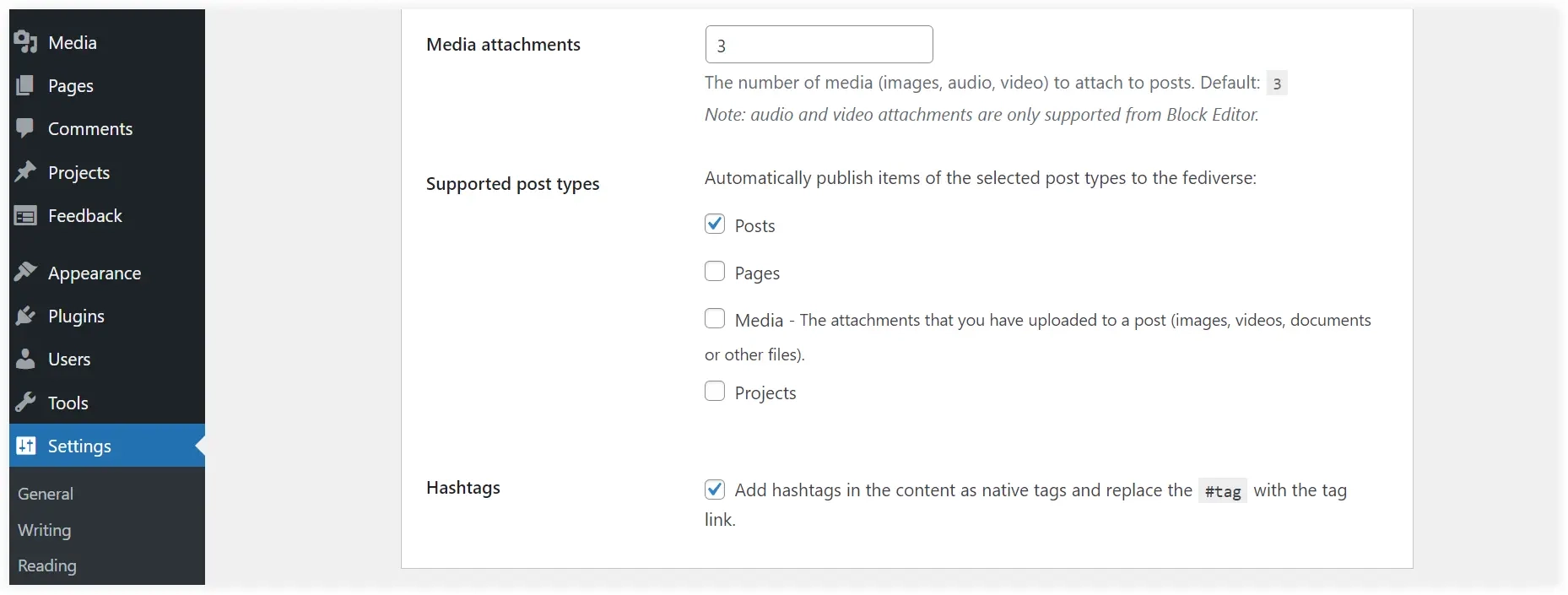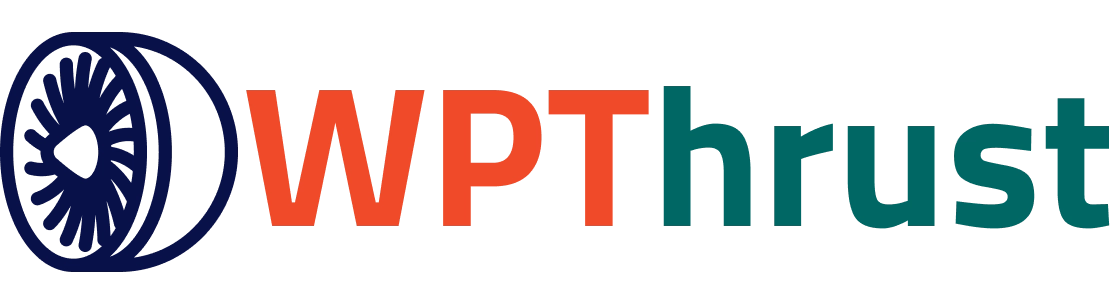The concept of decentralization has gained momentum over time and now this movement is leading its way in social media networking with Fediverse. It works on open protocols and helps users on different social media platforms communicate seamlessly. It takes the approach of social media interaction to a new level by allowing users on various social media platforms to interact with each other. And when it integrates with WordPress’s flexibility and power, it offers a great way to strengthen your online presence.
In this post, we will understand Fediverse in detail and show you how to integrate it with your WordPress website to boost your online presence.
What is Fediverse?
Fediverse is built using the words ‘federated’ and ‘universe’. It is an ecosystem of social media platforms that share data using ‘The Activity Pub protocol’. Fediverse uses a collection of interconnected servers that work together to bring various social media applications to the same playground.
Let’s understand it with some examples.
Suppose social media platforms like Facebook, Instagram, TikTok, and Snapchat come on the same platform to share social media content, and whatever you post on any of them is visible across the combined network.
The second example can be Gmail, Yahoo, Hotmail, and many other Email platforms that share a standard protocol to run E-mail services.
What is ActivityPub Protocol?
ActivitPub is a decentralized social networking protocol that helps different servers on a federated network to communicate with each other. You can call it a crucial component of the Fediverse platform and its services. It kills the need for a central server and distributes data across multiple servers. Various social networking services(like Mastodon, Pleroma, and PeerTube) can work together and interact with each other using this protocol.
How ActivityPub Works in Fediverse?
It provides two kinds of interaction between servers and clients to communicate over the decentralized network.
- Client Server interaction: It defines how users interact with their home server.
- Server-to-server interaction: It defines how different servers communicate and share activities across the network.
ActivityPub has various types of activities denoting different actions.
Create: Posting a new status update or content.
Update: Modifying existing content.
Delete: Removing content.
Follow: Indicating that a user wants to receive updates from another user.
Like: Showing appreciation for content.
Announce: Sharing or boosting someone else’s content.
Now you would be thinking about what content can be shared across the network. The shared content using these activities is in the form of Objects. Let’s see what can these Objects be.
- Note: A short piece of content, like a status update or comment.
- Article: A longer piece of content, such as a blog post.
- Image: A photo or graphic.
- Video: A video file.
- Event: An activity happening at a specific time and place.
Let’s understand how ActivityPub works in the Fediverse network with an example.
User Posts an Update: Jane posts a status update on her instance (server) using her client (app or website).
Activity Creation: The client sends a Create activity to Alice’s home server, which includes the content of her post.
Outbox Storage: Alice’s home server stores this activity in her outbox.
Activity Distribution: Alice’s home server identifies Jack, a follower on a different server, and sends the Create activity to Jack’s server.
Inbox Reception: Jack’s server receives the activity and stores it in Jack’s inbox.User Notification: Bob sees Alice’s post in his feed and can interact with it (like, comment, share).
What Makes Fediverse Fit for the Future?
Fediverse is becoming popular due to its open-source nature and extending its reach to many social media platforms to join in this decentralized revolution. WordPress, PeerTube, MastoDon, Lemmy, PixelFed, and Diaspora are some big names that are already using Fediverse. Meta also sensed the future and provided Fediverse sharing in Threads giving an idea that it’s going to be a game-changer in the future.
After having sufficient knowledge about Fediverse, let’s jump to its integration with WordPress.
How to Integrate WordPress Website with Fediverse?
Install the Plugin
To integrate your WordPress website with the Fediverse network, you need to choose a plugin that supports the ActivityPub protocol. You can use the ActivityPub plugin for that purpose.
Go to the dashboard of your WordPress website and select Plugins >> Add New Plugins. Search for ActivityPub plugin, find it, and click Install Now.
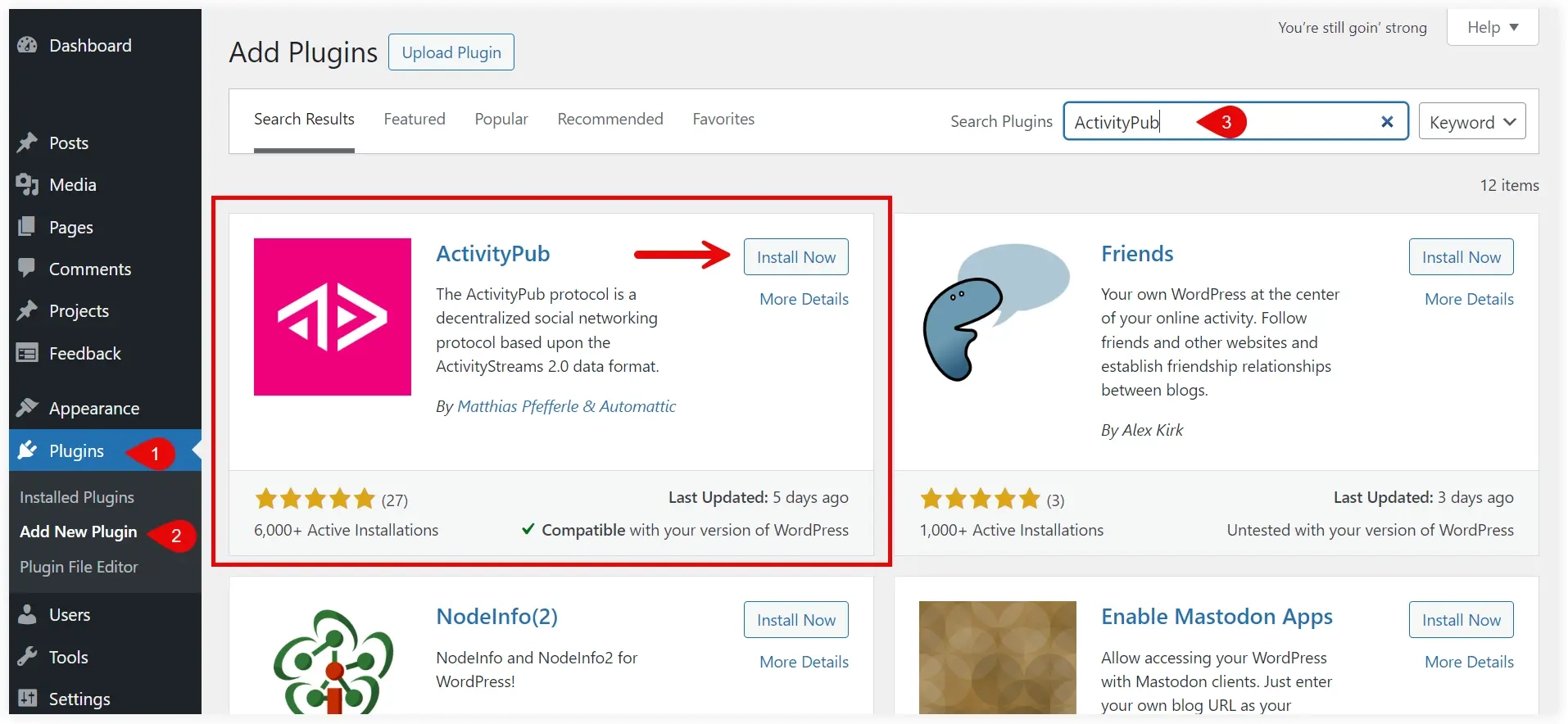
After installing activate the ActivityPub plugin.
Configure the Plugin
Navigate to Settings >> ActivityPub from your WordPress dashboard.
Configure Basic Settings
You can also use the bookmarklet feature of the ActivityPub plugin to reply to any posts on other sites of the Fediverse network from this website.
Configure your Author Profile. Enter your username and profile URL. This profile information will appear when you post, reply, or do any activity on Fediverse networks.
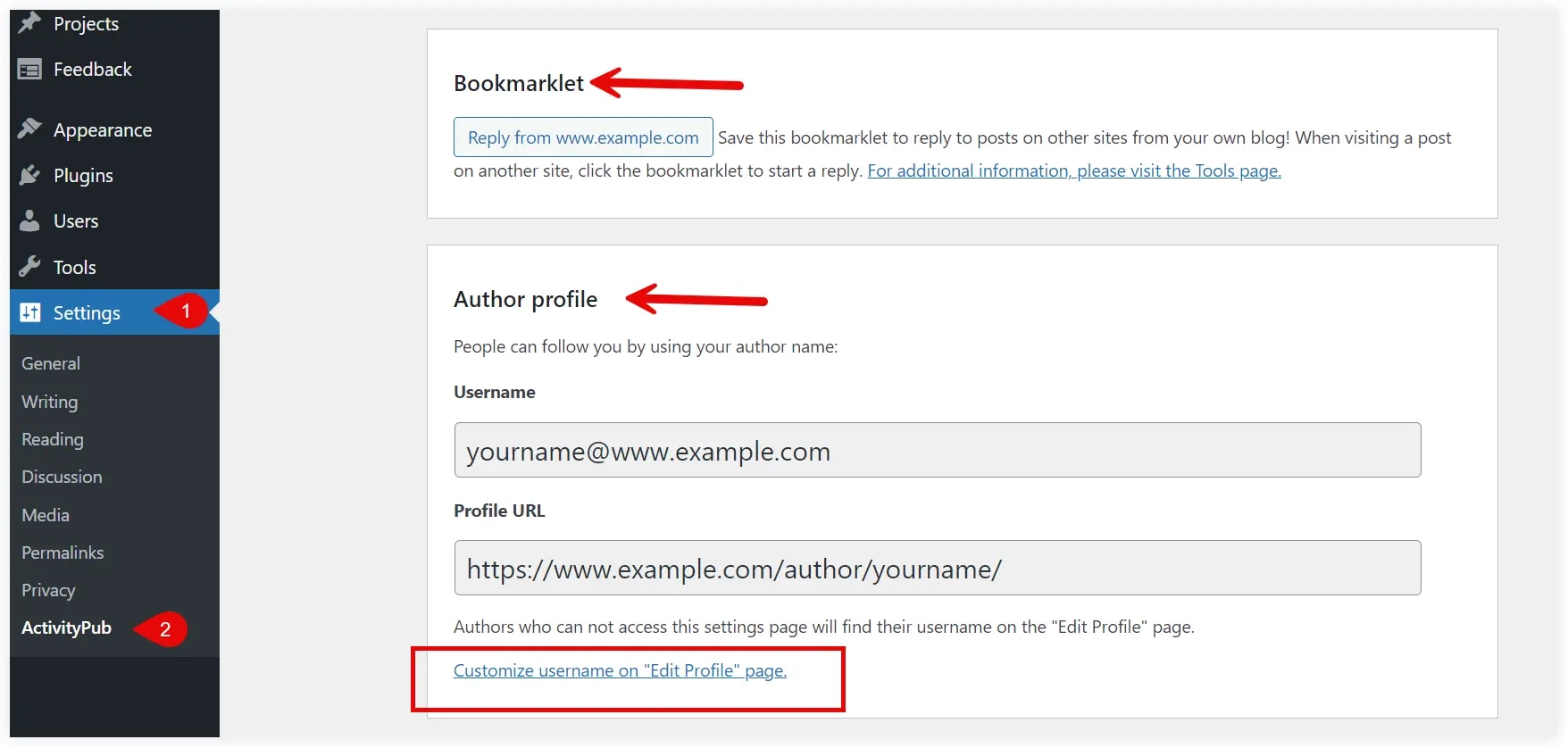
Click customize the username on “Edit Profile” page link to access and customize the user settings of your WordPress website. The Profile URL comes default for your website and cannot be configured under WordPress settings. Enter the Biography and upload the Header Image.
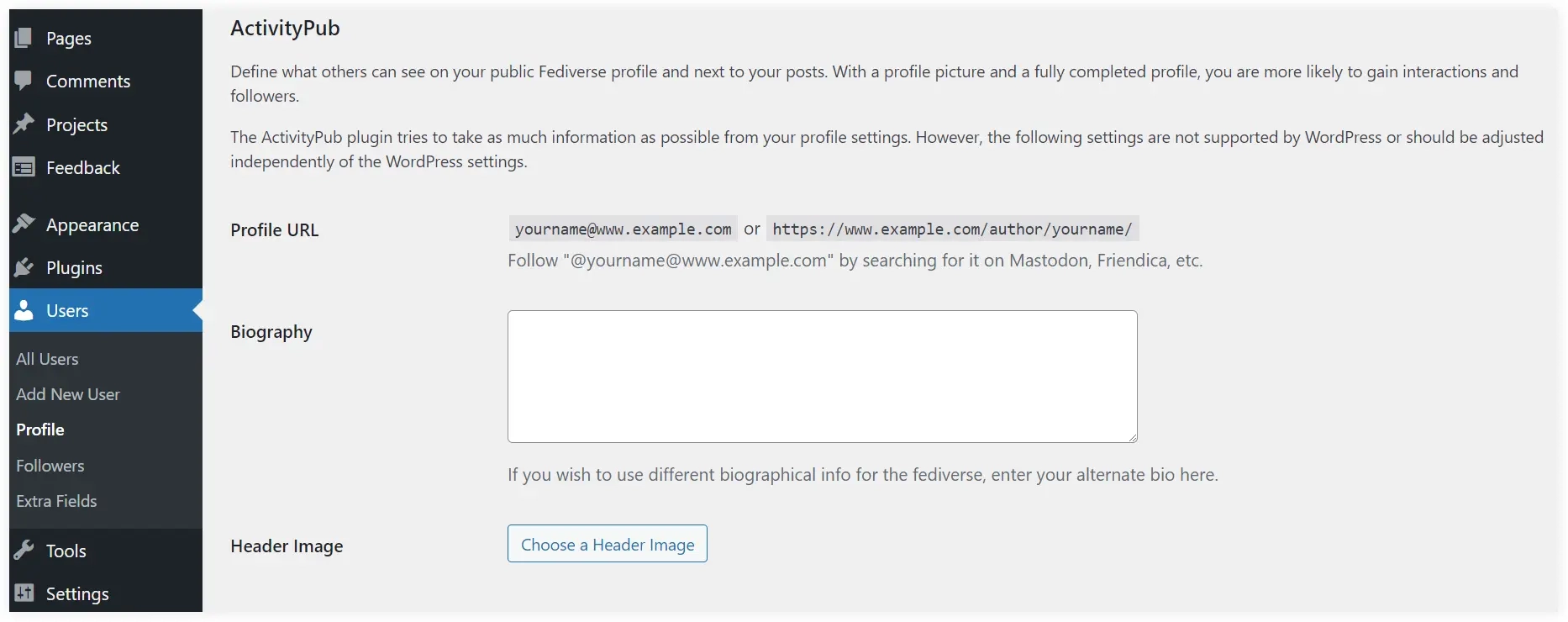
ActivityPub Profile Settings
These settings allow you to enable author profiles on your website to be displayed on Fediverse networks. Keep the checkbox enabled.
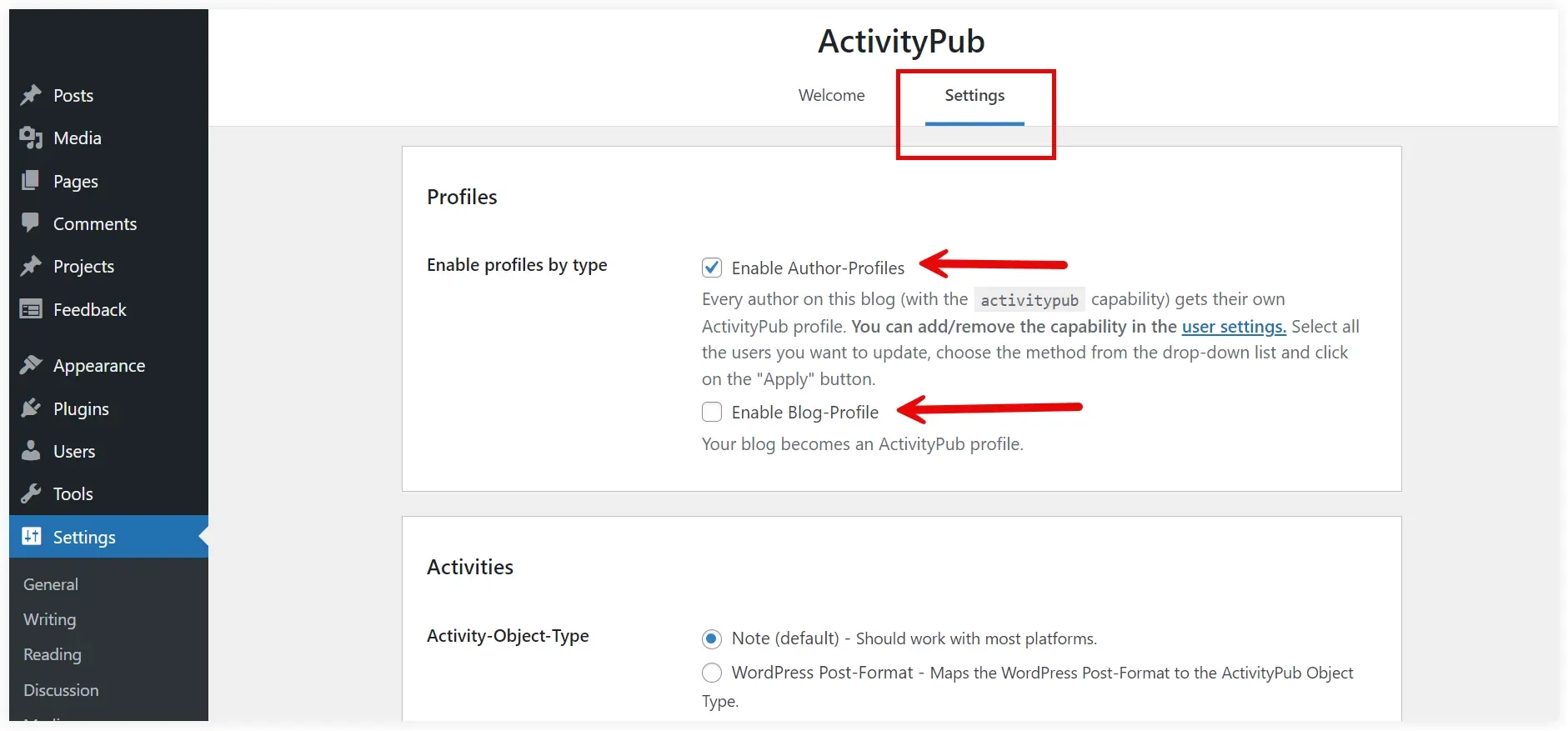
You can also use User Settings to add or remove an author’s ActivityPub capability. The current status of each user for ActivityPub is displayed on the right side. Select the user with the checkbox, click Bulk Actions dropdown, and select Enable or Disable for ActivityPub. This would help allow or restrict individual users from being displayed on Fediverse networks.
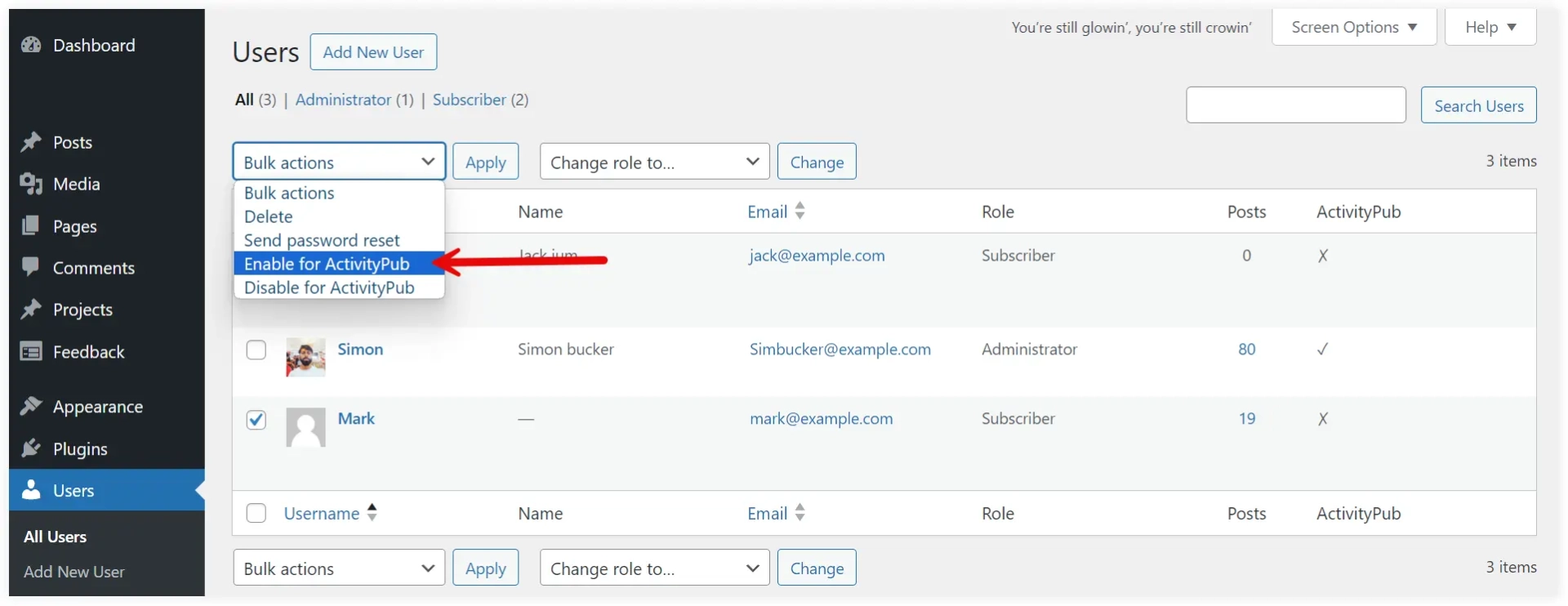
ActivityPub Activities Settings
As we already told content is treated like objects in Fediverse. By default, ActivityPub treats a post as a ‘Note’, which will work with most platforms of Fediverse. Select ‘WordPress Post-Format‘ if you want to display it as a WordPress post on Fediverse platforms.
The next setting applies if you choose the default ‘Note’ option in the previous step. Now it is up to you what things of your post would be displayed on Fediverse. Display Title and Link only, Excerpt, full content or you can create a customized activity structure to be displayed on Fediverse when you publish a post on your WordPress website.
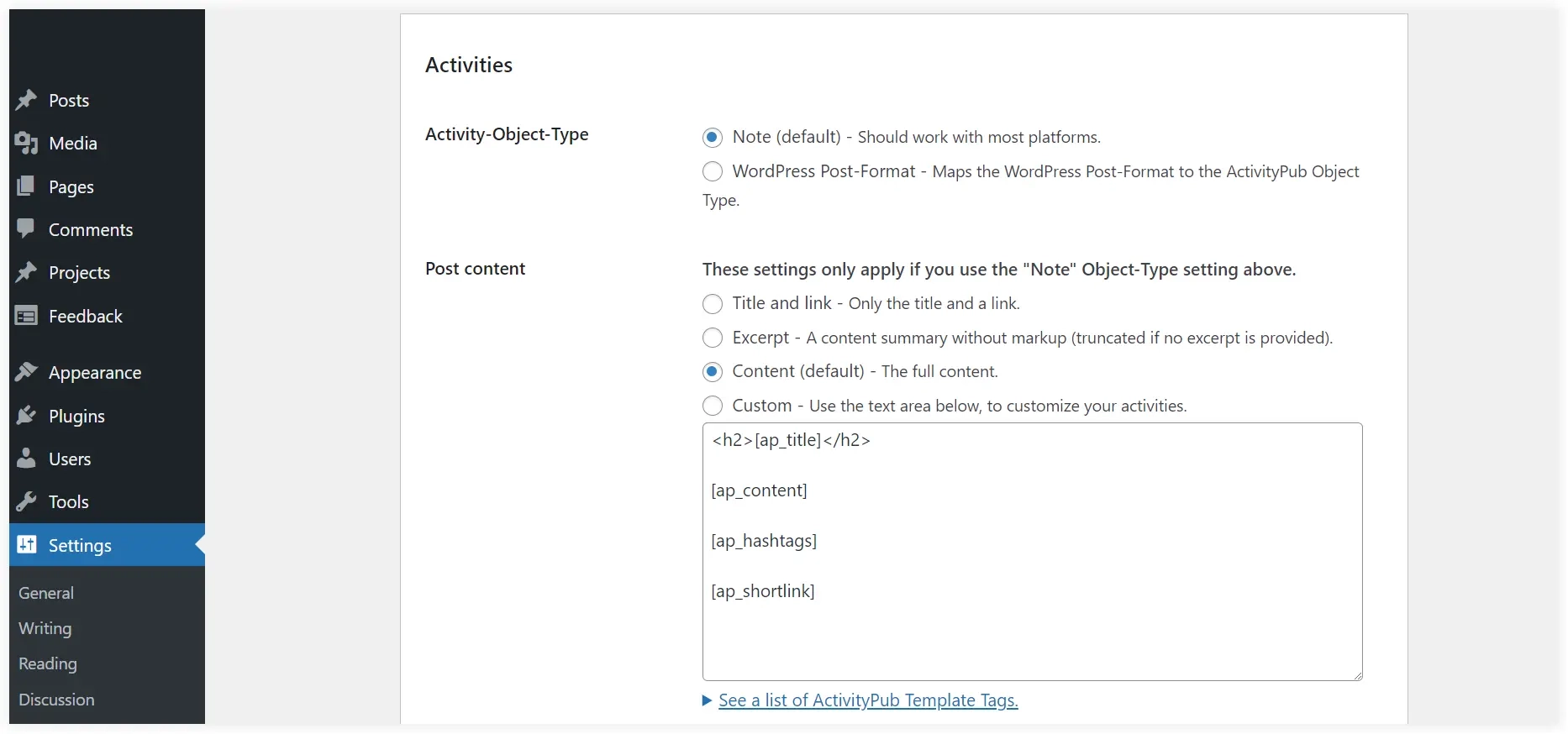
Configure the allowed number of media attachments for posts. ‘Supported post types’ lets you automatically publish the selected post types(posts, pages, media, and projects) on Fediverse. Keep the Hashtags checkbox enabled to display hashtags in content.