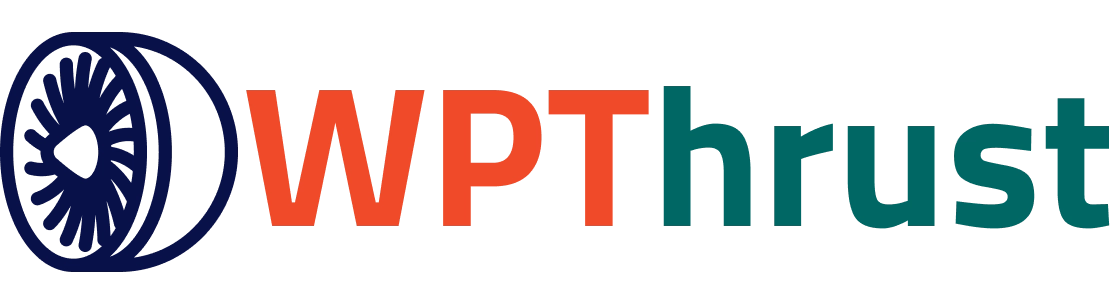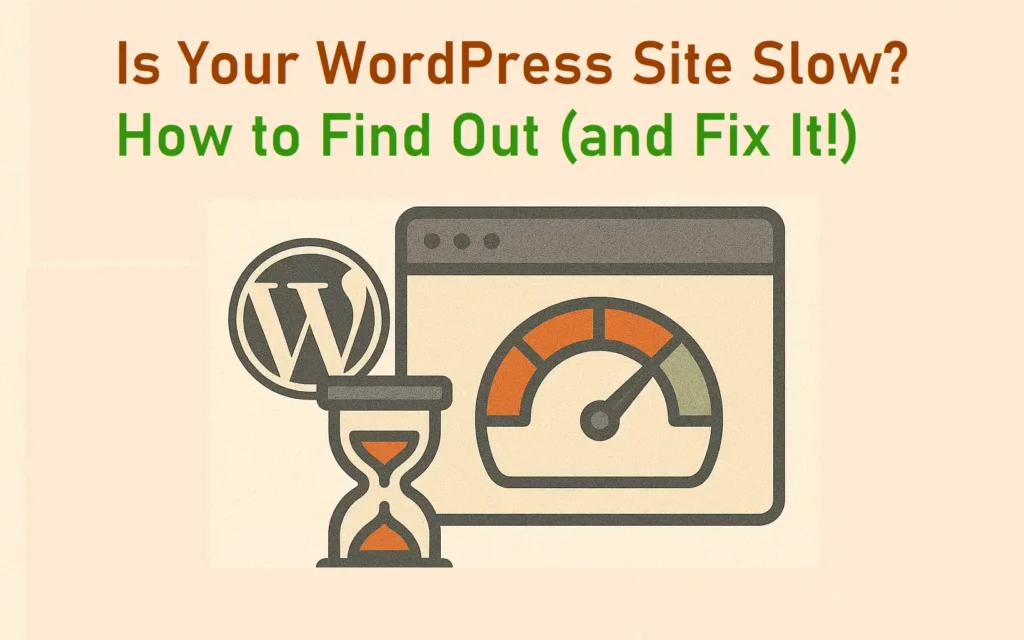You have spent so much time making your WordPress site great by writing posts, designing pages, and building your online presence. But then you hit ‘publish’, and notice it is slow. Maybe it’s just a little bit, or maybe you see that annoying spinning wheel showing loading for a longer time. This isn’t just frustrating for you, but it’s a big problem for your visitors as well. A slow website spoils the visitor experience and makes people leave. It hurts your ranking on Google, costs you potential sales, and can make your brand look bad.
But don’t worry! A slow WordPress site isn’t a big problem. Most of the speed problems can be fixed.
This guide will show you exactly how to check your site’s speed, understand what all those technical terms mean, and guide you through simple steps to make your site much faster. You’ll learn how to find out if your site is slow and what to do about it.
The Unseen Problem: Why Does WordPress Get Slow?
Imagine your website like an online shop, right, and you have put in so much effort, from the beautiful setup to the fantastic products. But what if the product display is clumsy, the checkout line never moves, or the staff are completely overwhelmed? Customers won’t wait around. They will simply leave and find a better, faster shop.
Your WordPress site works the same way. Every new feature, every large image you upload, and even the provider you choose to host your website with, all add to your site’s “weight.” This extra weight means your visitor’s web browser has to work harder and longer to load everything.
Here are the main reasons your website might be slowing down:
- Heavy Themes and Plugins: Some themes are packed with too many features, and badly made plugins can really slow your site. Lots of plugins, or even a few inefficient ones, can cause major slowdowns.
- Big Images: High-quality pictures look great, but if they’re too large, they’re often the biggest reason your pages load slowly. It’s like trying to squeeze a huge elephant into a small car!
- No Caching: If your site isn’t “cached,” WordPress has to build every single page from scratch for every visitor. This puts a huge strain on your server.
- Poor Hosting: Your web host is the base of your website. If your host uses old technology or puts too many websites on one server, your site will naturally struggle.
- Messy Database: Over time, your WordPress database collects junk like old post drafts and spam comments. A messy database means your site takes longer to find the information it needs.
Understanding these common reasons is the first big step to making your slow WordPress site fast and enjoyable for everyone.
How to Find Out If Your WordPress Site Is Truly Slow: Your Diagnostic Tools
Before you can effectively fix a problem, you must precisely define it. Guesswork leads to wasted effort. Fortunately, powerful, free tools are there, ready to peel back the layers of your WordPress site and reveal its true performance story. Think of them as expert mechanics for your website, providing detailed reports on what’s working well and what’s grinding to a halt.
1. Google PageSpeed Insights: The Official Verdict
This is Google’s own authoritative tool, and its insights are paramount for your search engine ranking. Simply enter your website’s URL, and PageSpeed Insights will swiftly analyze both its mobile and desktop performance. It provides a crucial performance score and dives deep into the Core Web Vitals, the key metrics that Google uses to understand user experience. Pay close attention to its “Opportunities” and “Diagnostics” sections, as these highlight specific areas for improvement, complete with estimated time savings. This tool doesn’t just tell you if you’re slow; it explains why and how to improve.
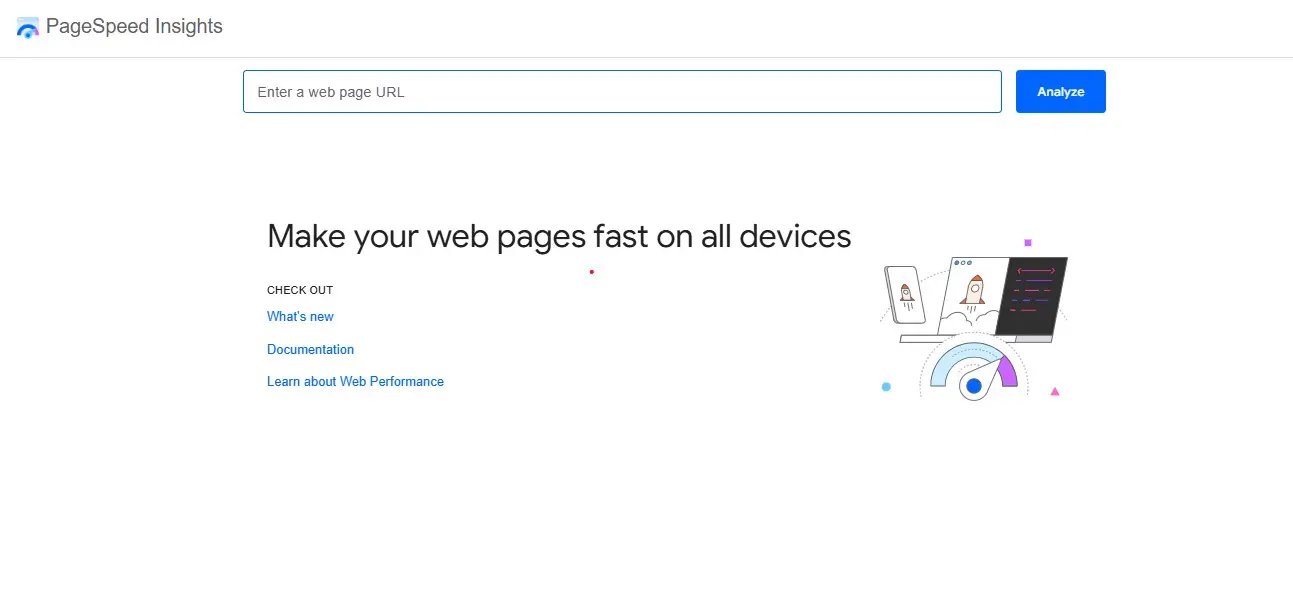
How to Use:
- Visit https://developers.google.com/speed/pagespeed/insights/
- Enter your WordPress site’s URL and click “Analyze.”
- Review the scores for Mobile and Desktop, focusing on the recommendations.
2. GTmetrix: The Detailed Performance Blueprint
GTmetrix offers a comprehensive, highly visual breakdown of your site’s speed. It provides a “Performance Score” and a “Structure Score,” alongside a critical “Waterfall Chart.” This chart visually plots every single request your site makes, including images, scripts, and CSS files, showing exactly when each loads and how long it takes. This is incredibly powerful for pinpointing specific bottlenecks. You can also test your site from various global locations, which is vital for understanding international visitor experiences, especially helpful if your audience spans beyond Jaipur.
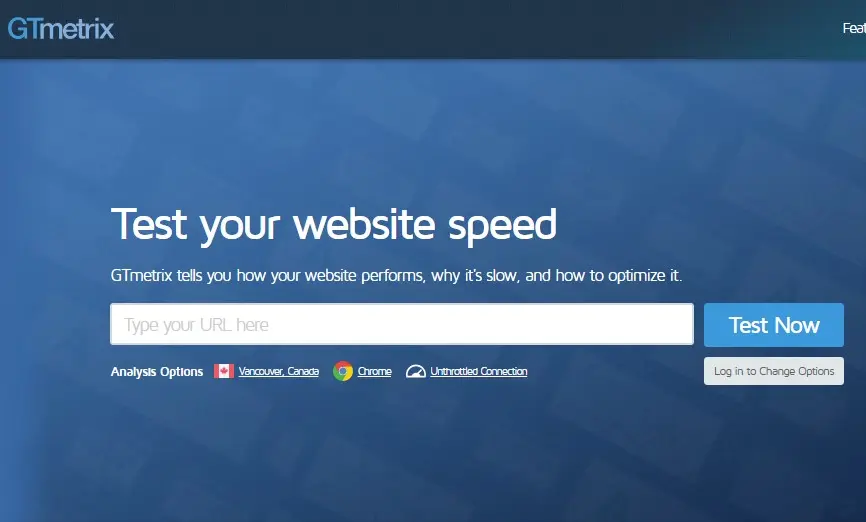
How to Use:
- Navigate to https://gtmetrix.com/
- Input your URL and select a test server location close to your target audience.
- Analyze the “Summary” and especially the “Waterfall” tab for granular insights.
3. Pingdom Tools: Quick Insights from Multiple Locations
Pingdom Tools is another excellent option, renowned for its simplicity and ability to test from diverse worldwide server locations. It quickly gives you a performance grade, overall load time, page size, and the number of requests. Its waterfall breakdown is clear and concise, making it easy for even novices to identify large files or slow-loading elements. Use Pingdom to get a rapid assessment and compare performance from different geographical points.
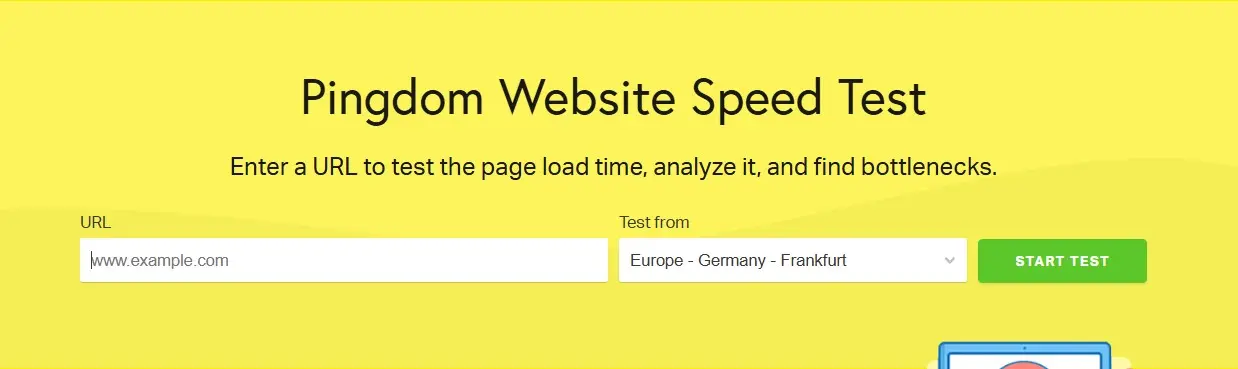
How to Use:
- Go to https://tools.pingdom.com/
- Enter your URL and choose a test location relevant to your visitors.
- Review the “Performance grade” and the “Waterfall breakdown.”
Understanding the Jargon: Common Performance Metrics Explained
Those powerful diagnostic tools like PageSpeed Insights, GTmetrix, and Pingdom don’t just give you a single “speed score.” They output a wealth of data, often filled with acronyms that can seem like a foreign language. But understanding these key metrics is fundamental to effectively optimizing your WordPress site. This isn’t just technical jargon; these numbers directly reflect your visitors’ experience. Master them, and you master your site’s performance.
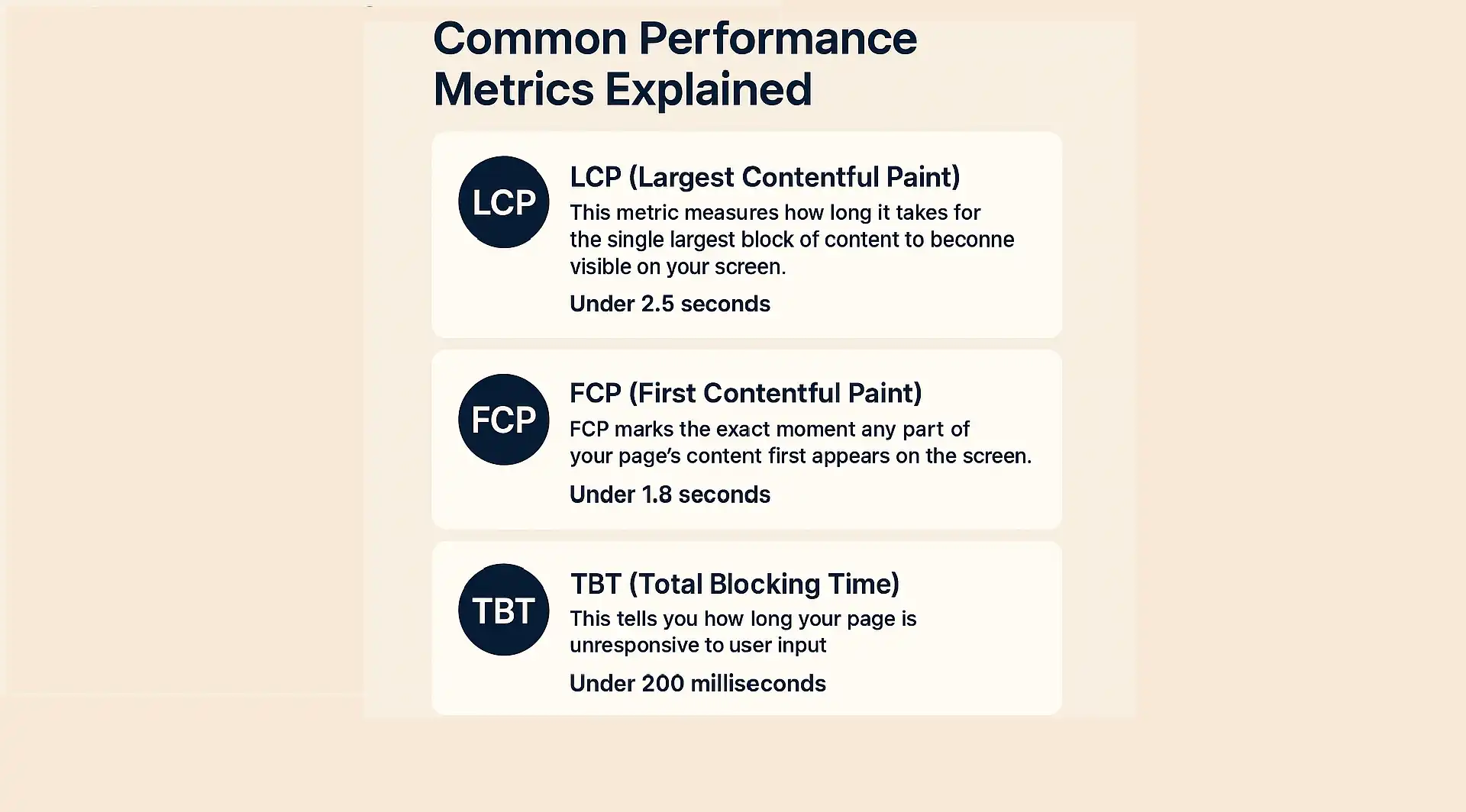
Let’s break down the most critical metrics you’ll encounter:
- LCP (Largest Contentful Paint): This metric measures how long it takes for the single largest block of content (like a big image, video, or heading text) to become visible on your screen. It’s crucial because it directly reflects your user’s perceived loading speed, what they see first. Target: Under 2.5 seconds.
- FCP (First Contentful Paint): FCP marks the exact moment any part of your page’s content, whether it’s text, an image, or a background color, first appears on the screen. It’s the earliest visual feedback your user gets that something is happening. Target: Under 1.8 seconds.
- TBT (Total Blocking Time): This tells you how long your page is unresponsive to user input (like clicks or scrolls) before it becomes fully interactive. High TBT means your site feels “stuck” even if parts of it are visible. Target: Under 200 milliseconds.
- CLS (Cumulative Layout Shift): While not explicitly requested in your prompt, it’s a vital Core Web Vital. CLS measures unexpected shifts of visual content on the page during loading. Imagine trying to click a button, and suddenly the entire layout jumps, making you click the wrong thing. That’s high CLS. Target: Under 0.1.
By focusing on these core metrics, you’re not just chasing arbitrary numbers; you’re directly improving the quality and responsiveness of your WordPress site for every single visitor.
Your First Steps to a Faster WordPress Site: A Simple Checklist
You’ve diagnosed the issues, you understand the metrics – now it’s time for action. This isn’t about complex coding; it’s about implementing foundational changes that deliver immediate, tangible results. These are your most impactful, often easiest wins to transform your slow WordPress site into a swift, responsive platform.
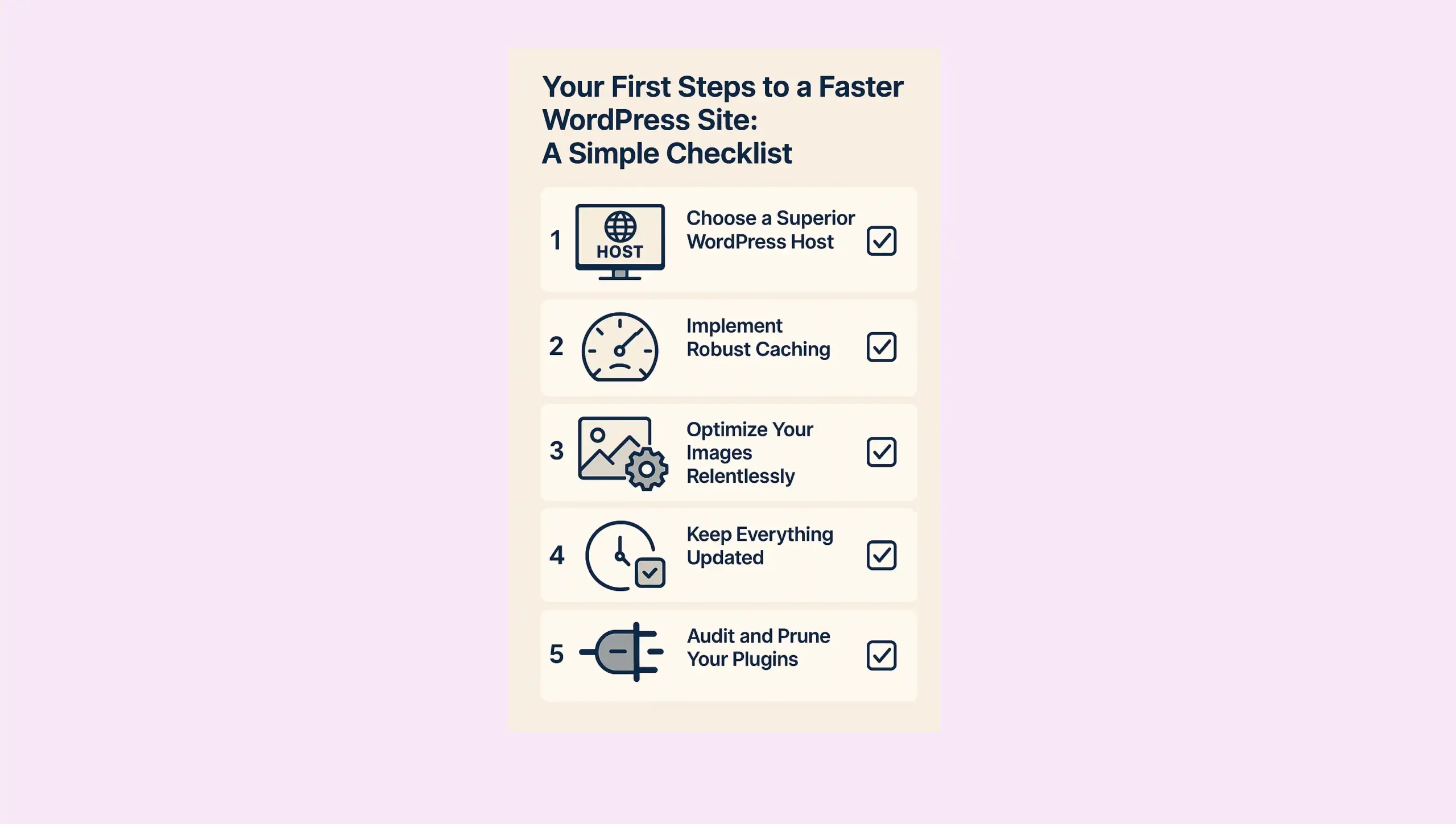
1. Choose a Superior WordPress Host
Your host is your website’s home in the digital world. A cheap, overcrowded shared hosting plan is often the primary bottleneck, regardless of other optimizations. Invest in a host that provides SSD storage, uses the latest PHP versions (currently PHP 8.2 or higher for optimal performance), and has servers located near your target audience in India, or globally if you serve a wider audience. Managed WordPress hosting providers often offer optimized environments designed for speed.
Action: Research and consider upgrading to a host renowned for WordPress performance.
2. Implement Robust Caching
This is non-negotiable for a fast WordPress site. Caching stores static versions of your pages, so your server doesn’t have to build them from scratch for every single visitor. This dramatically reduces server load and speeds up delivery. Install a dedicated caching plugin to handle this automatically.
Action: Install and activate a highly-rated caching plugin like WP Super Cache, W3 Total Cache, or the premium WP Rocket. Configure it to leverage browser caching and GZIP compression.
3. Optimize Your Images Relentlessly
Images are the single biggest contributors to page weight. Uploading unoptimized photos is like asking your visitors to download huge billboards just to see a small poster. You must compress images without sacrificing quality, use modern formats like WebP where possible, and implement lazy loading.
Action: Use an image optimization plugin (e.g., Smush, Optimole, EWWW Image Optimizer) to automatically compress and convert images. Enable lazy loading, which only loads images as they enter the user’s viewport.
4. Keep Everything Updated
WordPress, your theme, and all your plugins receive regular updates for a reason: performance improvements, security patches, and bug fixes. Running outdated software is a direct path to a slow, vulnerable site.
Action: Regularly check for and apply all WordPress core, theme, and plugin updates. Always back up your site before updating.
5. Audit and Prune Your Plugins
Every plugin you install adds code to your site, and some are simply poorly coded or unnecessary. Too many plugins, or even one bad one, can significantly degrade performance.
Action: Deactivate and delete any plugins you no longer use. For active plugins, evaluate their necessity and test their individual impact on your site’s speed using the diagnostic tools. Seek out lightweight alternatives where possible.
By systematically addressing these critical areas, you will transform your WordPress site from sluggish to lightning-fast, ensuring a superior experience for every visitor.
Conclusion
Optimizing your WordPress site for speed isn’t a one-time task. It’s an ongoing commitment that pays significant dividends. By applying the diagnostic tools we’ve discussed: Google PageSpeed Insights, GTmetrix, and Pingdom, you gain clarity on your site’s performance. Understanding critical metrics like LCP, FCP, and TBT empowers you to interpret the data effectively. Most importantly, implementing the foundational steps in our checklist, from choosing superior hosting and aggressive caching to image optimization and plugin management, will propel your site into the fast lane. Take action today and deliver the swift, seamless experience your visitors in Jaipur and beyond truly deserve.